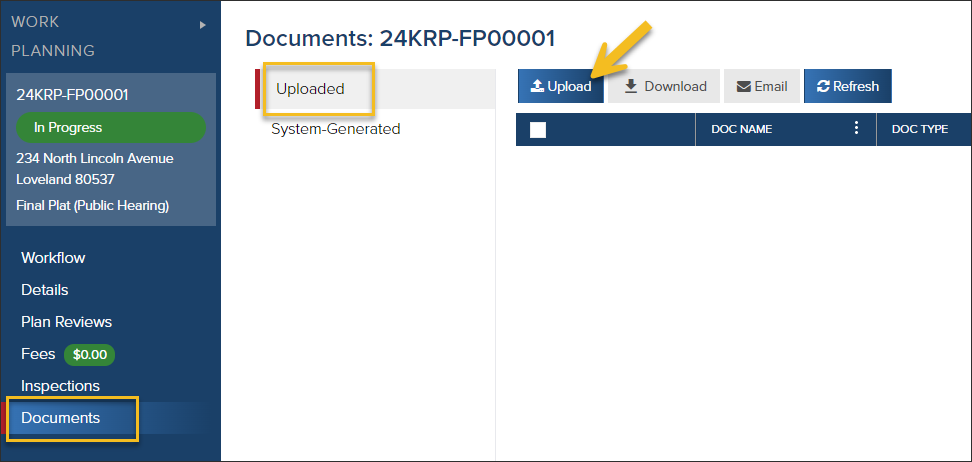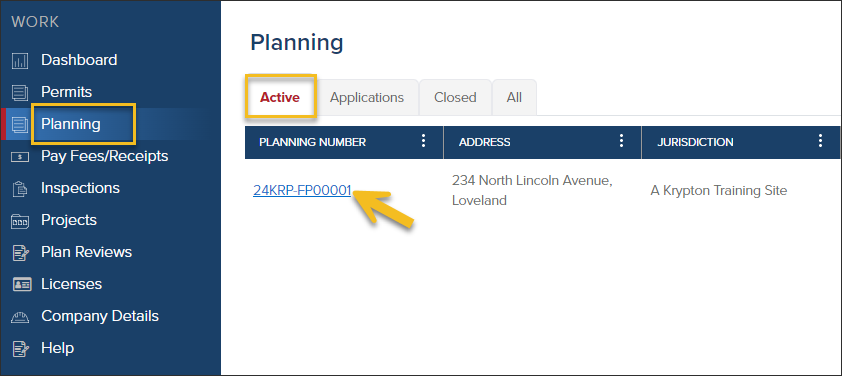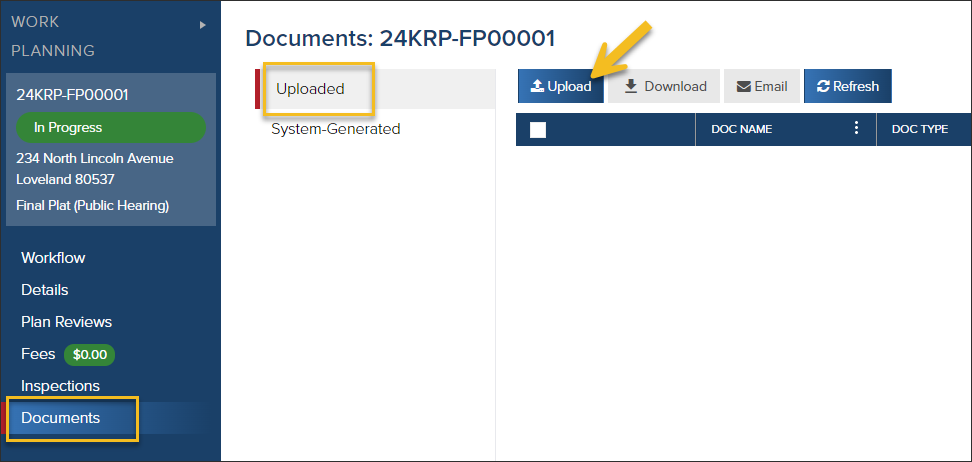- Print
- DarkLight
- PDF
Upload a Document to an Active Planning Application
Article Summary
Share feedback
Thanks for sharing your feedback!
Find the Active Planning Application
- In the left navigation, click Planning
- In the Active tab, click on the application you need to add a document to
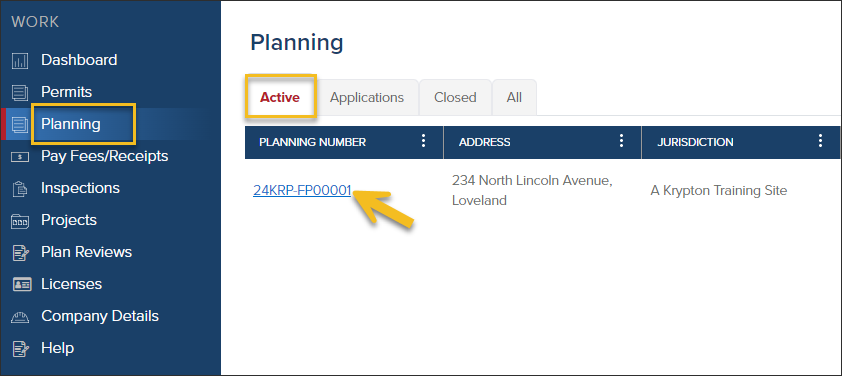
Upload Documents
- Click Documents
- In the Uploaded tab, click the Upload button