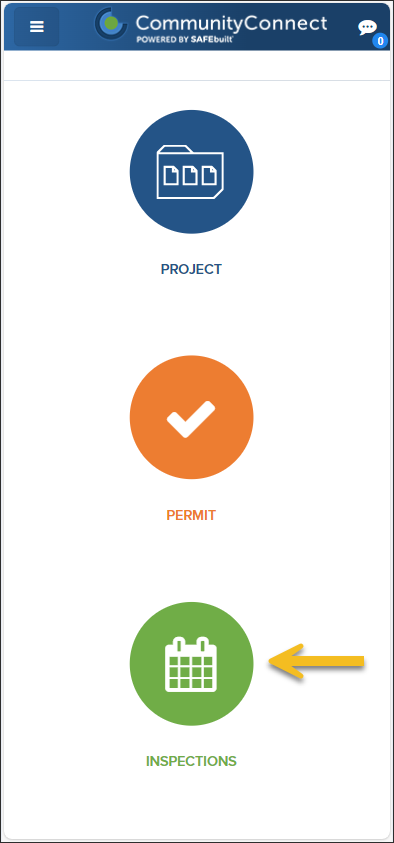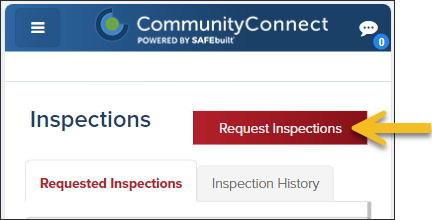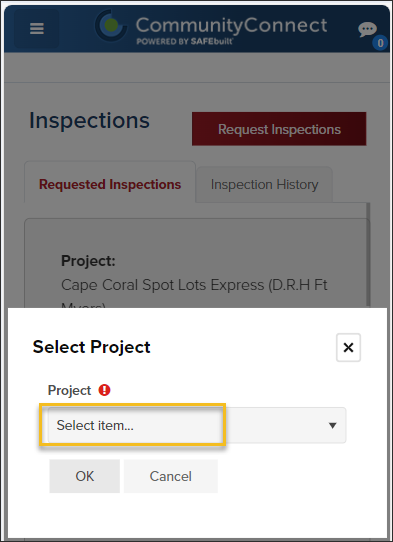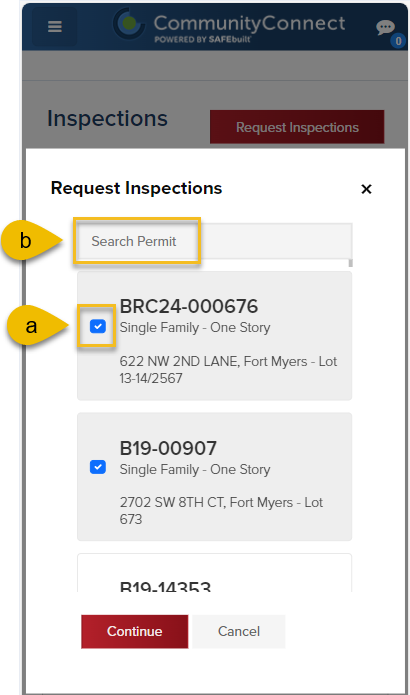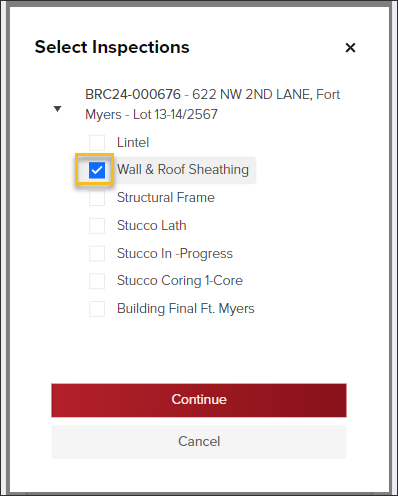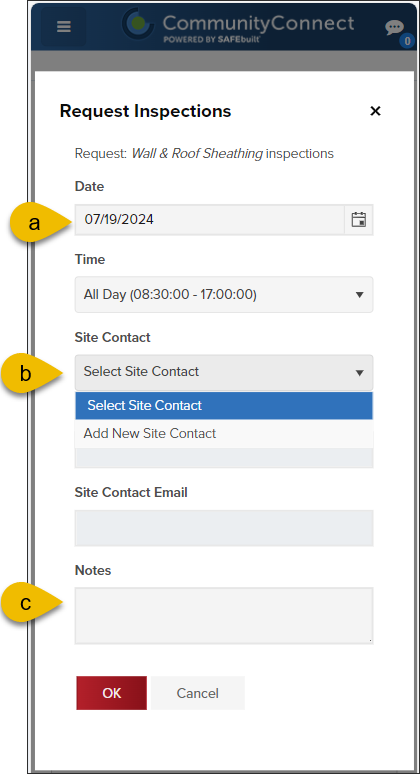- Print
- DarkLight
- PDF
Weintraub Clients: Request Inspections
Article summary
Did you find this summary helpful?
Thank you for your feedback
For Weintraub Clients
This article outlines processes that are only relevant to Weintraub Clients.
After your permit application has been accepted, you can request inspections.
- From the Dashboard, select Inspections
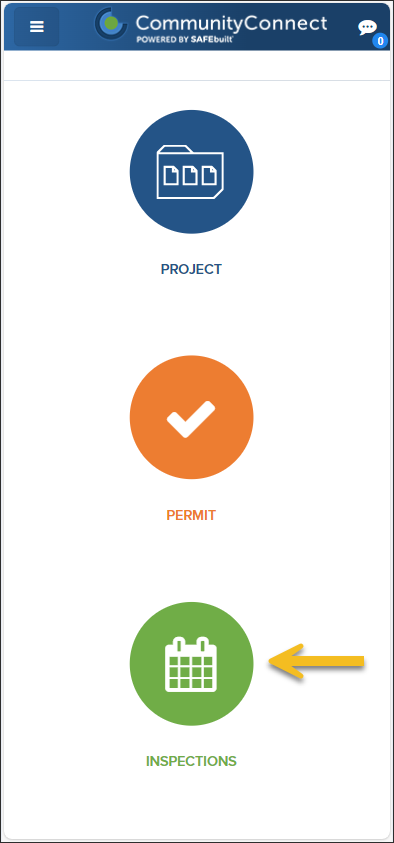
- Select Request Inspections
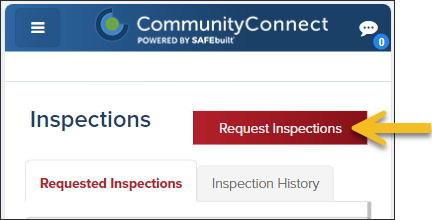
- Select Project
If you don't see a Project listed, make sure you have it added as a Favorite.
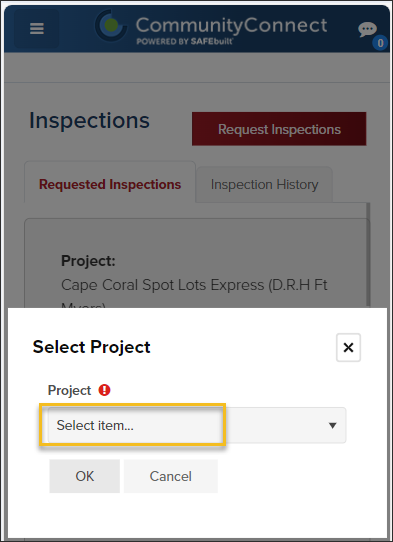
- Select permits you are requesting inspections on (a)
- Or, search for a permit (b) (search by address, permit number, or lot number)
- Select Continue
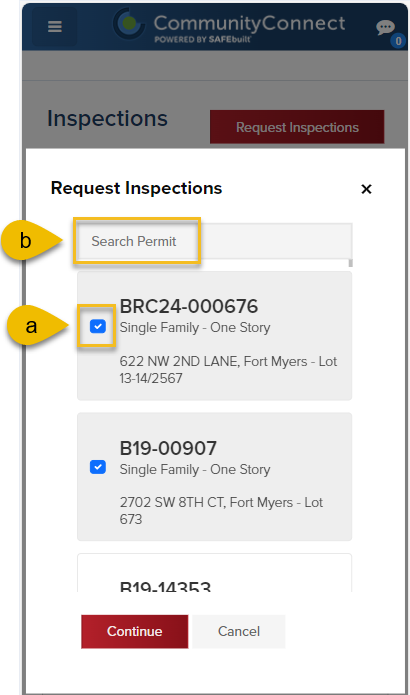
- Select inspection(s) you are requesting
- Click Continue
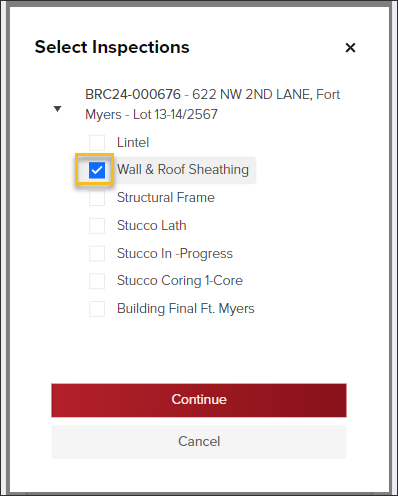
- Select requested inspection date (a)
- Select a site contact or add a new site contact (b)
- Add optional notes for the inspector/scheduler (c)
- Then click OK
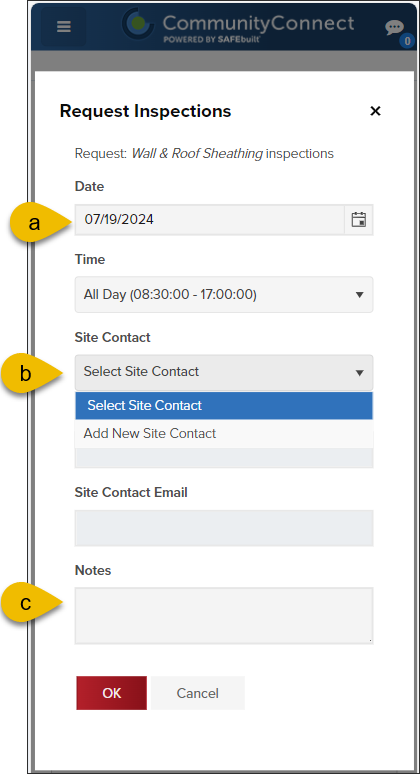
📩 All About Notifications
Curious about the notifications that you will receive about Inspections? Read this article.