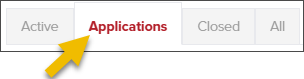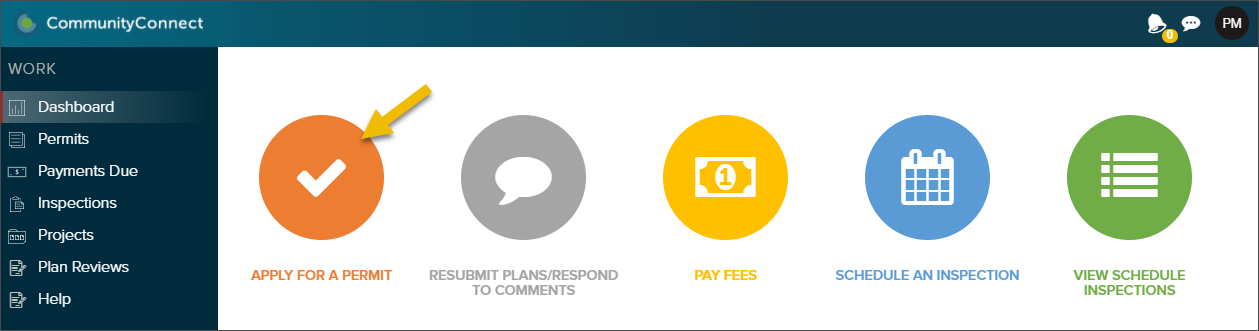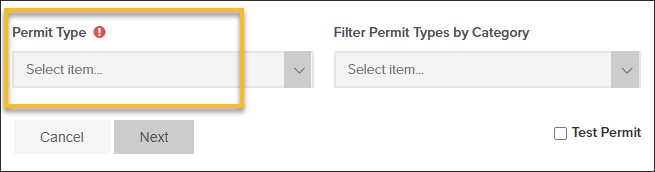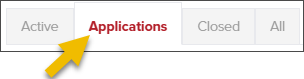- Print
- DarkLight
- PDF
Article summary
Did you find this summary helpful?
Thank you for your feedback
Log in to CommunityConnect: https://app.communitycore.com/
Click the Apply for a Permit from the Dashboard
(Don't have this option? Click here for more info.)
Select Permit Type
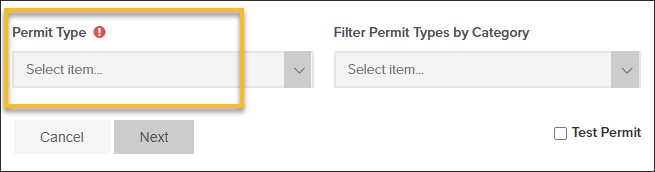
Select Filter Permit Types by Category if you would like to narrow down the list of options in the Permit Type list.
Description of Work
In the Description of Work field, add details about the project: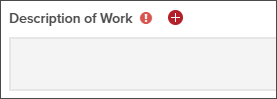
Jobsite Address
When entering the job site address, click Lookup Address for easier ways to add an address.
Fill out required fields
Any fields with an icon like this are required in order to accept the Application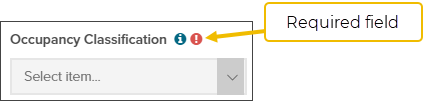
Upload Documents
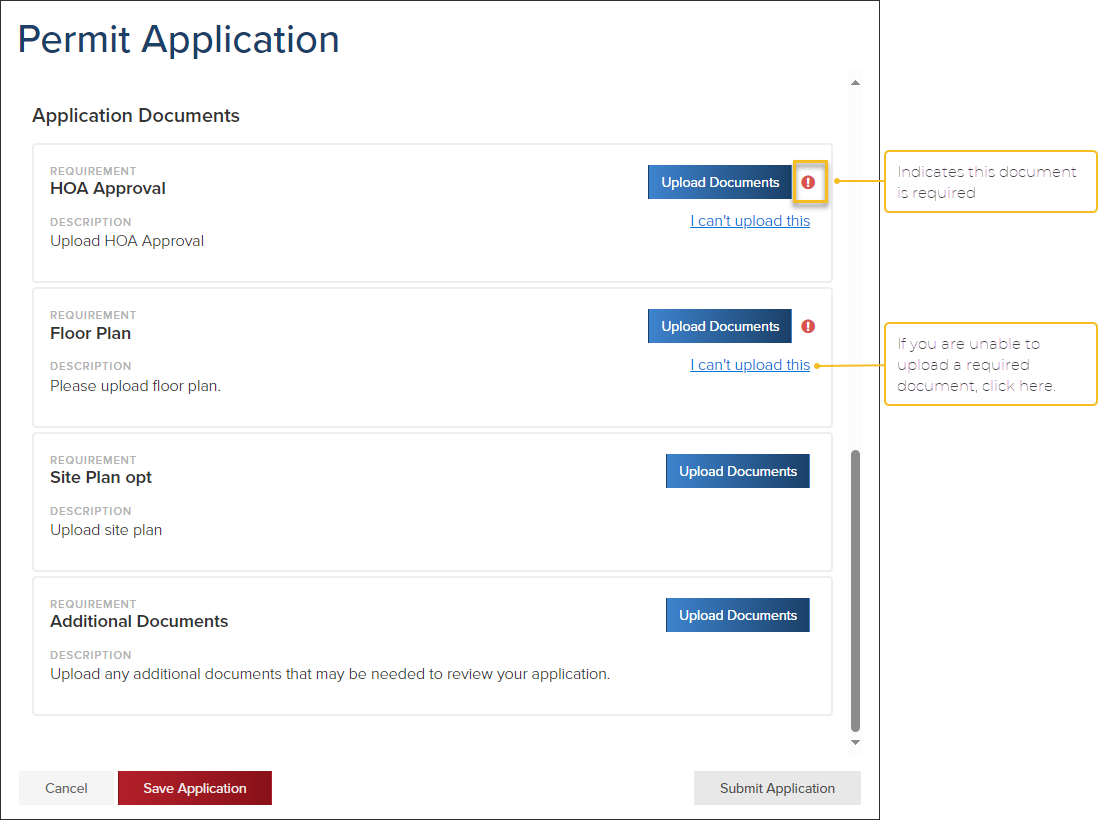
Submit Application

Quick Tip
- Rather than submitting your application, you can choose to Save the Application and finish it later. You can find all of your saved applications in the Applications tab