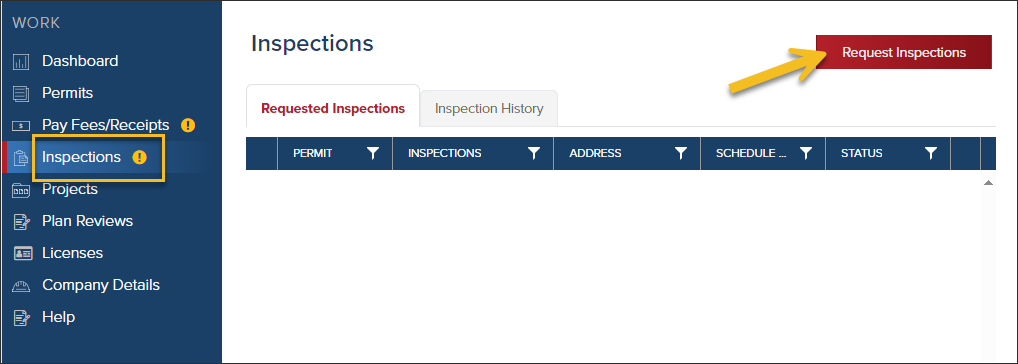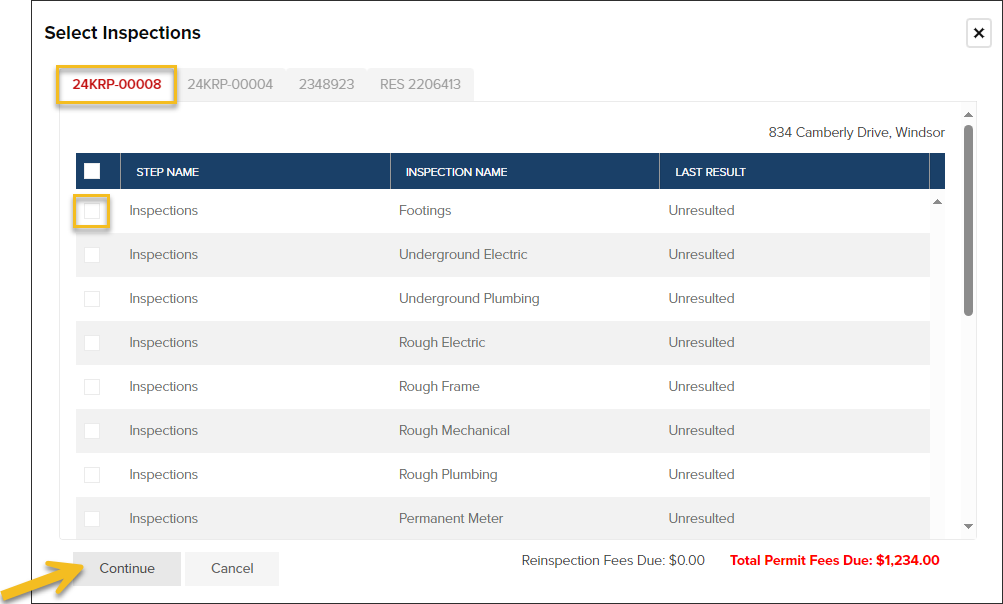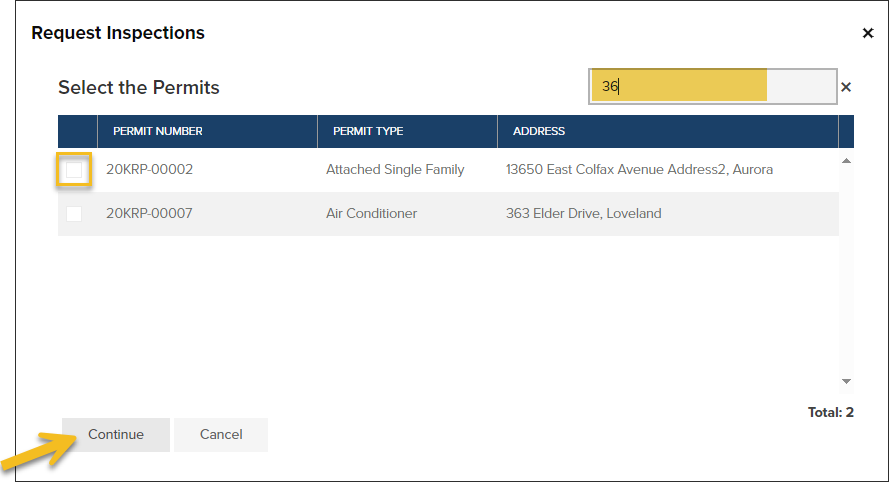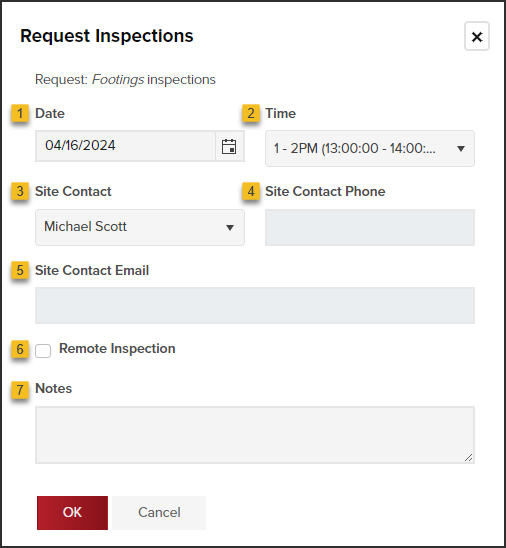- Print
- DarkLight
- PDF
Request/Schedule an Inspection
Article summary
Did you find this summary helpful?
Thank you for your feedback
Request Inspections
- After logging in to CommunityConnect, click Inspections in the left navigation.
- Click the Request Inspections button.
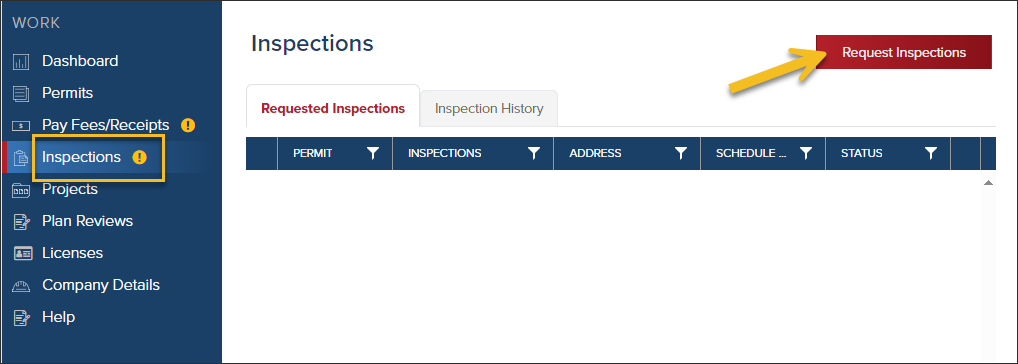
Select Permit and Inspection
If You Have Four (or Fewer) Active Permits
If you have four or fewer active permits that you can schedule inspections on, this is how you will request an inspection:
- Select permit (if there are multiple to choose from)
- Select inspection(s) you are requesting, then click Continue.
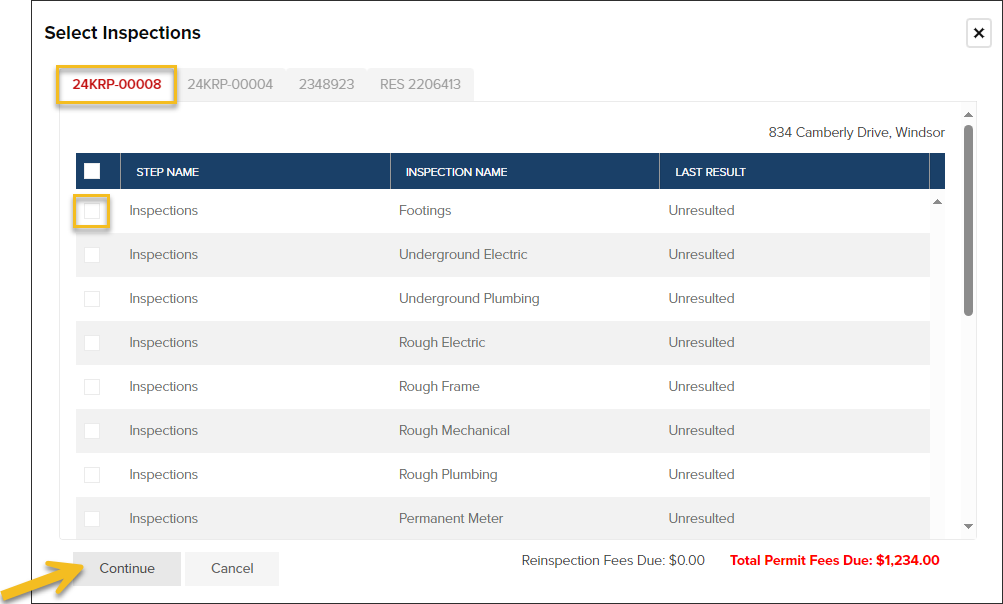
If You Have More Than Four Active Permits
- Search for the permit you want to request inspections on. You can search by permit type, address, or permit number.
- Select the permits you are requesting inspections on, then click Continue.
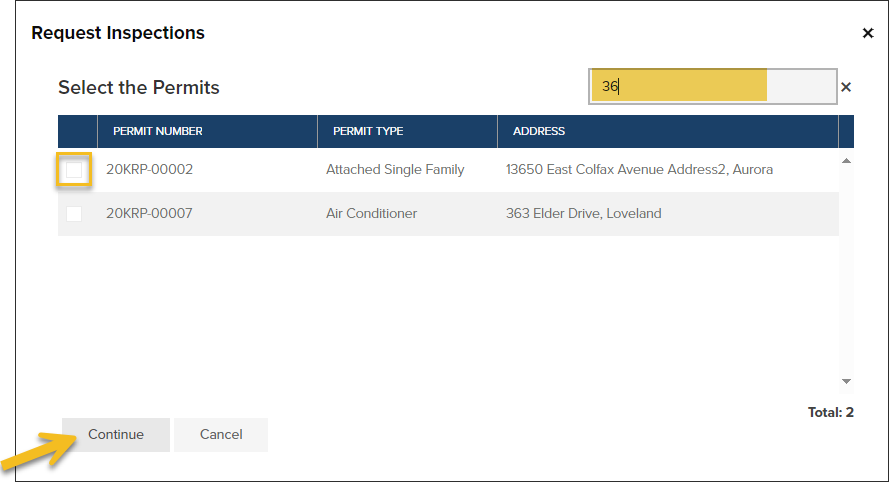
Update Inspection Details
- Date: Select your requested inspection date
- Time: Select inspection window
- Site Contact: Add site contact info in case the inspector needs to contact you.
- Site Contact Phone
- Site Contact Email
- Remote Inspection: If your jurisdiction offers remote inspections, you will be able to select this option.
- Notes: Add information for the inspector like access codes, for example.
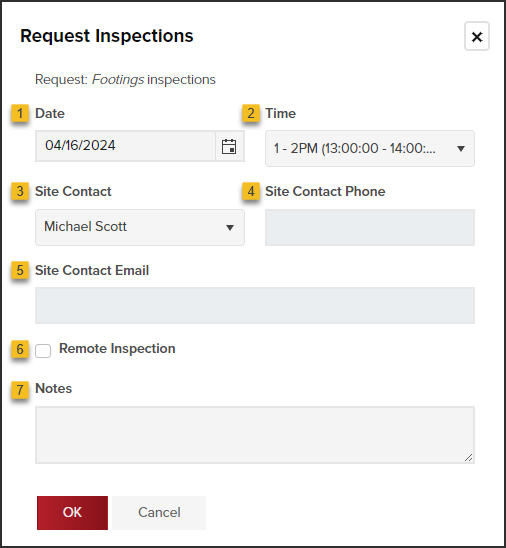
View Requests
After submitting your inspection request, you can view the status of the request.
- Click Inspections in the left navigation.
- In the Requested Inspections tab, view the status column.
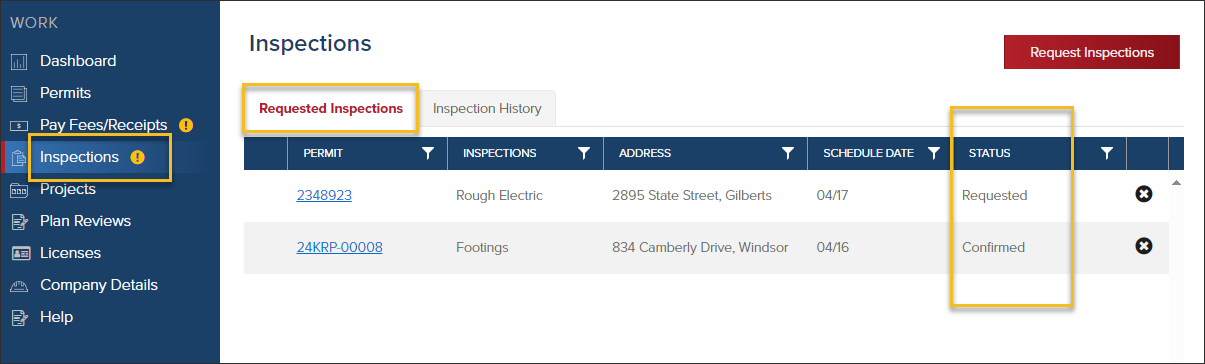
If the status is:
- Requested: The jurisdiction hasn't reviewed your request yet
- Confirmed: Your requested inspection has been scheduled by the jurisdiction
What's next?
- Once the Jurisdiction has reviewed the requested inspection, you will receive an email from CommunityCore when your inspection has been scheduled, confirming your request.
- If there is any reason the inspection request was denied, you will receive an email stating the reason for the denial of the inspection request.
- You can check back on CommunityConnect to see the updated status of your inspection request and even your inspection results.